COD Black Ops 7 Graphics Settings for Smooth Gameplay
Getting the right balance between smooth gameplay and sharp visuals can make all the difference when you are trying to win gunfights in Call of Duty: Black Ops 7. A high, stable FPS means quicker reactions, while clear visibility helps you spot enemies before they spot you. If you are aiming to climb the ranks fast, this setup is a great starting point for most mid-to-high range PCs, no matter your CPU or GPU. Many competitive players even combine these tweaks with CoD BO7 Boosting to push their performance further.
First off, set your Display Mode to Fullscreen Exclusive. It gives the game full control over your monitor, cutting input lag and stopping random stutters from background apps. Keep Render Resolution at 100 so the game matches your screen’s native resolution — anything lower looks fuzzy, anything higher kills FPS. If you are on NVIDIA, turn on DLSS and pick Quality or Balanced. AMD users should go for FSR with similar presets. These upscalers render at lower resolution and then sharpen the image, giving you more frames without a big hit to clarity.
When it comes to quality settings, you do not need everything maxed out to play well. Texture Resolution on Medium works fine for most cards, but if you have 8GB+ VRAM, you can push to High. Shadows are the real FPS killer — set Shadow Quality to Low or Very Low. You will barely notice the difference, but your GPU will. Particle Quality should also be Low, cutting down on the smoke and sparks that can hide enemies. And make sure On-Demand Texture Streaming is Off so the game is not loading stuff mid-match, which can cause hitching.
Post-processing effects often look nice in single-player but hurt you in competitive matches. Switch off World Motion Blur and Weapon Motion Blur — they make tracking targets harder during fast movement. Set Film Grain to 0.00 for a cleaner image, and turn Depth of Field off so your surroundings stay sharp when aiming. You will quickly notice it is easier to keep track of multiple angles without the background going fuzzy.
Once you have these settings dialled in, you will see smoother gameplay, clearer visuals, and fewer distractions. The goal is to keep everything sharp, responsive, and free from unnecessary effects that slow you down. Many players find that combining smart settings with CoD BO7 Boosting for sale gives them the edge they need to dominate matches.
Getting the right balance between smooth gameplay and sharp visuals can make all the difference when you are trying to win gunfights in Call of Duty: Black Ops 7. A high, stable FPS means quicker reactions, while clear visibility helps you spot enemies before they spot you. If you are aiming to climb the ranks fast, this setup is a great starting point for most mid-to-high range PCs, no matter your CPU or GPU. Many competitive players even combine these tweaks with CoD BO7 Boosting to push their performance further.
First off, set your Display Mode to Fullscreen Exclusive. It gives the game full control over your monitor, cutting input lag and stopping random stutters from background apps. Keep Render Resolution at 100 so the game matches your screen’s native resolution — anything lower looks fuzzy, anything higher kills FPS. If you are on NVIDIA, turn on DLSS and pick Quality or Balanced. AMD users should go for FSR with similar presets. These upscalers render at lower resolution and then sharpen the image, giving you more frames without a big hit to clarity.
When it comes to quality settings, you do not need everything maxed out to play well. Texture Resolution on Medium works fine for most cards, but if you have 8GB+ VRAM, you can push to High. Shadows are the real FPS killer — set Shadow Quality to Low or Very Low. You will barely notice the difference, but your GPU will. Particle Quality should also be Low, cutting down on the smoke and sparks that can hide enemies. And make sure On-Demand Texture Streaming is Off so the game is not loading stuff mid-match, which can cause hitching.
Post-processing effects often look nice in single-player but hurt you in competitive matches. Switch off World Motion Blur and Weapon Motion Blur — they make tracking targets harder during fast movement. Set Film Grain to 0.00 for a cleaner image, and turn Depth of Field off so your surroundings stay sharp when aiming. You will quickly notice it is easier to keep track of multiple angles without the background going fuzzy.
Once you have these settings dialled in, you will see smoother gameplay, clearer visuals, and fewer distractions. The goal is to keep everything sharp, responsive, and free from unnecessary effects that slow you down. Many players find that combining smart settings with CoD BO7 Boosting for sale gives them the edge they need to dominate matches.
COD Black Ops 7 Graphics Settings for Smooth Gameplay
Getting the right balance between smooth gameplay and sharp visuals can make all the difference when you are trying to win gunfights in Call of Duty: Black Ops 7. A high, stable FPS means quicker reactions, while clear visibility helps you spot enemies before they spot you. If you are aiming to climb the ranks fast, this setup is a great starting point for most mid-to-high range PCs, no matter your CPU or GPU. Many competitive players even combine these tweaks with CoD BO7 Boosting to push their performance further.
First off, set your Display Mode to Fullscreen Exclusive. It gives the game full control over your monitor, cutting input lag and stopping random stutters from background apps. Keep Render Resolution at 100 so the game matches your screen’s native resolution — anything lower looks fuzzy, anything higher kills FPS. If you are on NVIDIA, turn on DLSS and pick Quality or Balanced. AMD users should go for FSR with similar presets. These upscalers render at lower resolution and then sharpen the image, giving you more frames without a big hit to clarity.
When it comes to quality settings, you do not need everything maxed out to play well. Texture Resolution on Medium works fine for most cards, but if you have 8GB+ VRAM, you can push to High. Shadows are the real FPS killer — set Shadow Quality to Low or Very Low. You will barely notice the difference, but your GPU will. Particle Quality should also be Low, cutting down on the smoke and sparks that can hide enemies. And make sure On-Demand Texture Streaming is Off so the game is not loading stuff mid-match, which can cause hitching.
Post-processing effects often look nice in single-player but hurt you in competitive matches. Switch off World Motion Blur and Weapon Motion Blur — they make tracking targets harder during fast movement. Set Film Grain to 0.00 for a cleaner image, and turn Depth of Field off so your surroundings stay sharp when aiming. You will quickly notice it is easier to keep track of multiple angles without the background going fuzzy.
Once you have these settings dialled in, you will see smoother gameplay, clearer visuals, and fewer distractions. The goal is to keep everything sharp, responsive, and free from unnecessary effects that slow you down. Many players find that combining smart settings with CoD BO7 Boosting for sale gives them the edge they need to dominate matches.
0 Commentarii
0 Distribuiri