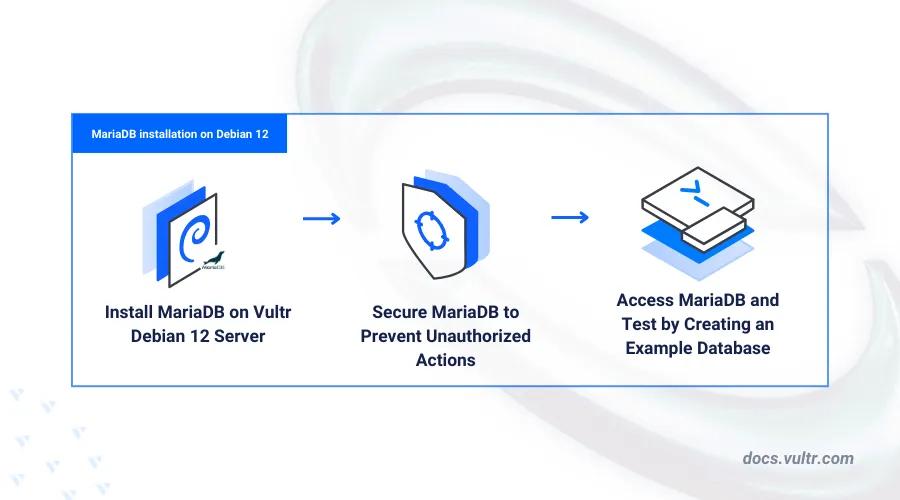If you're planning to build a reliable and scalable database system on a Debian-based server, MariaDB is a top choice. Known for its performance, security, and open-source nature, MariaDB is a popular alternative to MySQL. This blog provides a detailed guide on how to Install MariaDB on Debian, specifically on the latest release—Debian 12. We’ll walk you through each step, making the installation smooth and beginner-friendly. For reference, we’ll be using the official guide from Vultr: How to Install MariaDB on Debian 12.
Why Choose MariaDB on Debian?
MariaDB is a powerful, community-driven database management system that originated as a fork of MySQL. It’s favored for:
-
Improved performance
-
Enhanced security
-
High compatibility with MySQL
-
Active community support
Debian, on the other hand, is one of the most stable Linux distributions available. When combined, MariaDB and Debian 12 create a robust foundation for web applications, data-driven platforms, and enterprise systems.
Prerequisites
Before we begin, ensure you meet the following requirements:
-
A server running Debian 12
-
Root or sudo user privileges
-
A stable internet connection
-
Access to the terminal or SSH
Step-by-Step Guide to Install MariaDB on Debian
Step 1: Update System Packages
Start by updating your system’s package list and upgrading the existing packages to ensure compatibility:
sudo apt update && sudo apt upgrade -y
This ensures your system is ready for new installations without conflict or security issues.
Step 2: Install MariaDB Server
To install MariaDB on Debian 12, run the following command:
sudo apt install mariadb-server -y
This installs the MariaDB server along with its dependencies.
Step 3: Start and Enable MariaDB Service
After installation, start the MariaDB service and enable it to start on boot:
sudo systemctl start mariadb
sudo systemctl enable mariadb
Check the status to confirm it’s running:
sudo systemctl status mariadb
You should see the service marked as active (running).
Step 4: Secure the MariaDB Installation
MariaDB includes a security script that helps harden your installation by removing unsafe defaults:
sudo mysql_secure_installation
This script will guide you through several prompts, including:
-
Setting a root password
-
Removing anonymous users
-
Disabling remote root login
-
Deleting test databases
-
Reloading privilege tables
Follow each prompt and respond as needed. This is essential for a secure deployment.
Step 5: Log Into MariaDB
To log into the MariaDB shell:
sudo mariadb
You’ll now be in the MariaDB command-line interface, where you can run SQL queries, create users, and manage databases. To exit the shell, type:
exit;
(Optional) Create a New Database and User
To create a new database and assign a user with permissions, enter the following SQL commands in the MariaDB shell:
CREATE DATABASE sampledb;
CREATE USER 'sampleuser'@'localhost' IDENTIFIED BY 'strongpassword';
GRANT ALL PRIVILEGES ON sampledb.* TO 'sampleuser'@'localhost';
FLUSH PRIVILEGES;
This sets up a dedicated user for your application, maintaining both functionality and security.
Troubleshooting Tips
If MariaDB doesn’t start, check logs using:
journalctl -xe
-
If you're unable to connect as root, ensure your authentication method is correct and that you've completed the mysql_secure_installation script.
-
If you're managing remote connections, don’t forget to configure the firewall and bind-address settings.
Conclusion
Installing MariaDB on Debian 12 is straightforward when you follow the correct steps. With this guide, beginners can now confidently deploy MariaDB, set up their database environments, and ensure a secure installation. Whether you're hosting a web application or developing a data analytics system, MariaDB on Debian offers a stable, high-performance solution.
For further reading and official instructions, check out the Vultr MariaDB Installation Guide.