Setting up an HP printer for the first time can feel tricky, but the process is actually quite straightforward once you know the right steps. HP printers are designed to work with both wired and wireless connections, making them flexible for home and office use. Let’s walk through the complete process of getting your HP printer ready.
Preparing Your Printer
Unpack your HP printer and remove all the protective tapes and covers. Plug in the power cord and switch on the device. The display screen should light up and guide you through some basic setup steps. Install the ink cartridges or toner as instructed in the manual and place plain sheets of paper in the input tray. This ensures your printer is ready for testing after installation.
Connecting to Your Computer or Network
You can connect your HP printer either with a USB cable or wirelessly. If you’re using a USB connection, plug the cable into your computer and the printer. Most operating systems will recognize the printer automatically.
For wireless setup, go to the printer’s menu and look for the Wi-Fi setup option. Select your Wi-Fi network, enter the password, and wait for the confirmation. Once connected, the printer’s Wi-Fi indicator will show a steady light.
Installing the Software
The next step is to install the right drivers and software. Head to the official HP support page, enter your printer model, and download the suggested driver package. Run the installer on your computer and follow the instructions. This step is important because it ensures your printer and computer can communicate properly.
Adding Printer to Your Device
On a Windows computer, open the Start menu, go to Settings, then select Devices, and choose Printers & Scanners. Click Add a Printer and select your HP printer from the list. For Mac users, open System Preferences, choose Printers & Scanners, then use the plus symbol to add your printer.
Printing a Test Page
After everything is set up, it’s a good idea to print a test page. This will confirm that the printer is connected and functioning correctly. If the test page looks fine, your setup is complete.
Troubleshooting Tips
Sometimes setup may not go as planned. If the printer doesn’t appear on your computer, restart both devices and try again. For Wi-Fi issues, check that your router is working and keep the printer within range. If drivers fail to install, download them again from HP’s official website.
Conclusion
Setting up an HP printer doesn’t need to be stressful. By preparing the printer, connecting it properly, installing the right software, and testing the setup, you’ll have your device ready in just a few minutes. Following these steps ensures smooth and reliable printing for work, school, or home use.